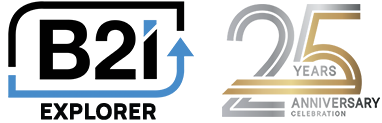WordPress Documentation
This documentation page is for a deeper level of understanding of the WordPress plugin parameters and usage. Please refer to our builder page to have the WordPress shortcode automatically generated based on your needs.
B2i can post press releases directly into your WordPress website as a blog post.
To have the B2i system automatically post into your WP blog, the following steps should be coordinated with the B2i team at support@b2itech.com.
- Set a post key in the B2i settings area in WP. This will be provided by B2i.
- Verify your category/tag for the press releases to post into. This is typically ‘Press Releases’
- B2i will conduct a verify post to ensure connectivity. After a successful POST test, we’ll send all the historical press releases through to WordPress.
The following table displays a list of features/attributes that allows you to customize your display.
Short Code Attributes:
| Feature | Attributes | Detail |
|---|---|---|
| group | group | Multiple groups are possible for other items like FAQs, Media, Newsletter or any other list of articles - can be manually added and emailed |
| Div to write and load content | sdiv | Div to write and load content - if using multiple instances on same page, must use unique sdiv for each |
| Pagination | n | Paging - Set n="0" to hide, n="1" for Next/Prev, n="2" for Page numbers 1 2 3 |
| Output Layout | o | default o="0" for table - Many to choose from Display Layout Options |
| Item Count | c | Count of items to show, default is 10 |
| Item Offset | off | off="1" - Offset items to display (how many items to skip). |
| Link open | a | How links open, default a="0" opens in floating div 0 = opens in floating div - lightbox style 1 = opens in new tab - optional custom URLs 2 = opens in B2i CMS and uses a custom domain, URL, and template 3 = opens in new window - optional custom URLs 4 = opens as PDF - customizable with CSS in B2i portal 5 = use attachment - Uses PDF if no attachment loaded for item 6 = open in B2i CMS page with custom domain and URLs in new window 7 = open in B2i CMS page with custom domain and URLs in new tab 8 = uses ViewLink parameter also able to set in B2i portal - place Press_Release_View plugin on another page to show item in full 9 = opens item in WordPress - only available when B2i pushes items into WordPress - now offering 2 methods with HIGH security Also see se="1" and sd="1" following for other open options |
| Story expands from headline | se | se="1" - allow the div to expand and display the story below the headline |
| Story opens in Same Div container | sd | sd="1" - allow press release to open in the same div / consume the PR item list div and write a back link to show the list again |
| Date location | d | Date Location: 0-3, default is d="1" - phasing out and only available with 0= do not display 1 = display above headline 2 = display on same row as headline 3 = display below Headline. Now that custom layouts are availble, this option will be phased out. |
| Date format | df | Date Format: 1-6, default is df="1" 1 = mmm dd, yyyy 2 = mm/dd/yyyy 3 = dd/mm/yyyy 4 = dd mmm yyyy 5 = Day, Month dd, yyyy 6 = Month dd,yyyy |
| Show Tools - Search and Year | tl | Set to tl="1" to show the year selector and text search box |
| Year filter | y | Year filter - Set y="2019" to only show press releases for 2019 |
| View link | viewlink | Set to URL of your page where the Press View shortcode is installed viewlink="https://domain/pagename" |
| Show excerpt | su | Show body excerpt - su="300" - Set to the number of characters of the body to display. |
| Use template | ut | ut="1" - Set this attribute to use a template on your press release story. Requires an HTML template to be loaded into the B2i portal. |
| Length of Headline to show | ln | ln="200" - Headline length to show - Set a limited amount of characters to return for the headline |
| CSS include | css | Use css="0" - to turn off default CSS * |
| Floating div options | ||
| ismh | Content div story max height expanded - in pixels - ex. ismh="600" | |
| ismw | Content div story max width expanded - in pixels - ex. ismw="600" | |
| isw | Content div story width reduced - in pixels - ex. isw="400" | |
| ish | Content div story height reduced - in pixels - ex. ish="400" | |
| ilo | Content div left offset - in pixels - ex. ilo="100" | |
| ito | Content div top offset - in pixels - ex. ito="200" |