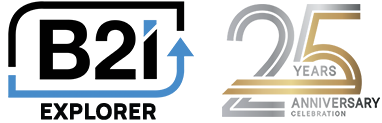WordPress Documentation
This documentation page is for a deeper level of understanding of the WordPress plugin parameters and usage. Please refer to our builder page to have the WordPress shortcode automatically generated based on your needs.
Below is our default layout if no layout is specified in the implementation.
The form and functionality can quickly be added to your website using the following ShortCode.
[b2i_email_optin2]
Short Code –
| Attributes | Detail |
|---|---|
| – | Customizable welcome emails with double Optin option can be added to your account. Endpoint can be set after verifing through email sent. Our support team helps you every step of the way in getting this configured. Date, time and IP address stored after confirmation for CASL consent verification. |
| sdiv | Div to write and load content |
| lo | Form Layout – default lo=”1″ avail options 1-5 (12/16/21) Adding new layouts as needed. |
| tos | Terms of service – default tos=”0″ disabled / to enable use tos=”1″ |
| tosl | Terms of service label – To use, set the value tosl=”I accept the Terms of Service” |
| tosc | Terms of service control – set to tosc=”1″ to hide the SUBSCRIBE button until the TOS checkbox is checked |
| ca | Check all lists by default |
| ha | Hide all lists by default |
| sn | Show name fields – default is to show – set sn=”0″ to hide |
| sc | Show company field – default is to show – set sc=”0″ to hide |
| it | Investor Tags – tag subscribers – used to track sign-up source when email sign-up form used in multiple locations – defined and viewed in B2i Portal |
| lang | Language ID – Default 1 for English. Requires additional languages to be added to your B2i account. |
| g | Group of opt-in list – if omitted, all opt-in lists will be displayed. Lists and Groups of Lists are maintained in the B2i portal. |
| st | Subscribe text – st=”Your selection was saved” – this controls the text displayed after the subscribe button is clicked and settings are saved. |
| ut | Unsubscribe text – ut=”Your unsubscribe is complete” – this controls the text displayed after the unsubscribe button is clicked and settings are saved |
| sep | Subscribe endpoint url – sep=”https://www.domain.com/page/” – sends user to URL after subscribing |
| uep | Unsubscribe endpoint url – uep=”https://www.domain.com/page/” – sends user to URL after unsubscribing |
| – | Get notified when contacts subscribe to email notifications allowing you to follow-up with new contacts that are interested in your company. |